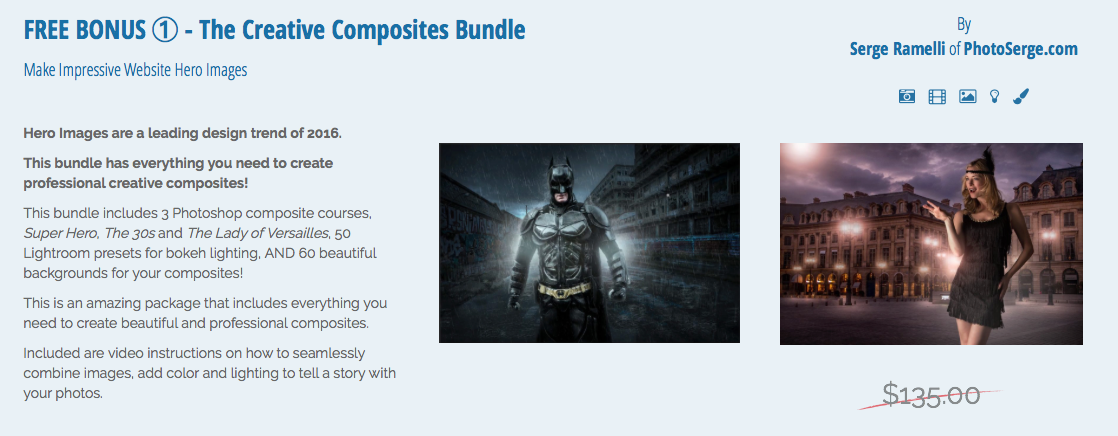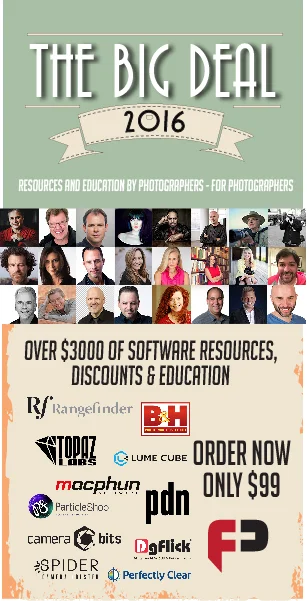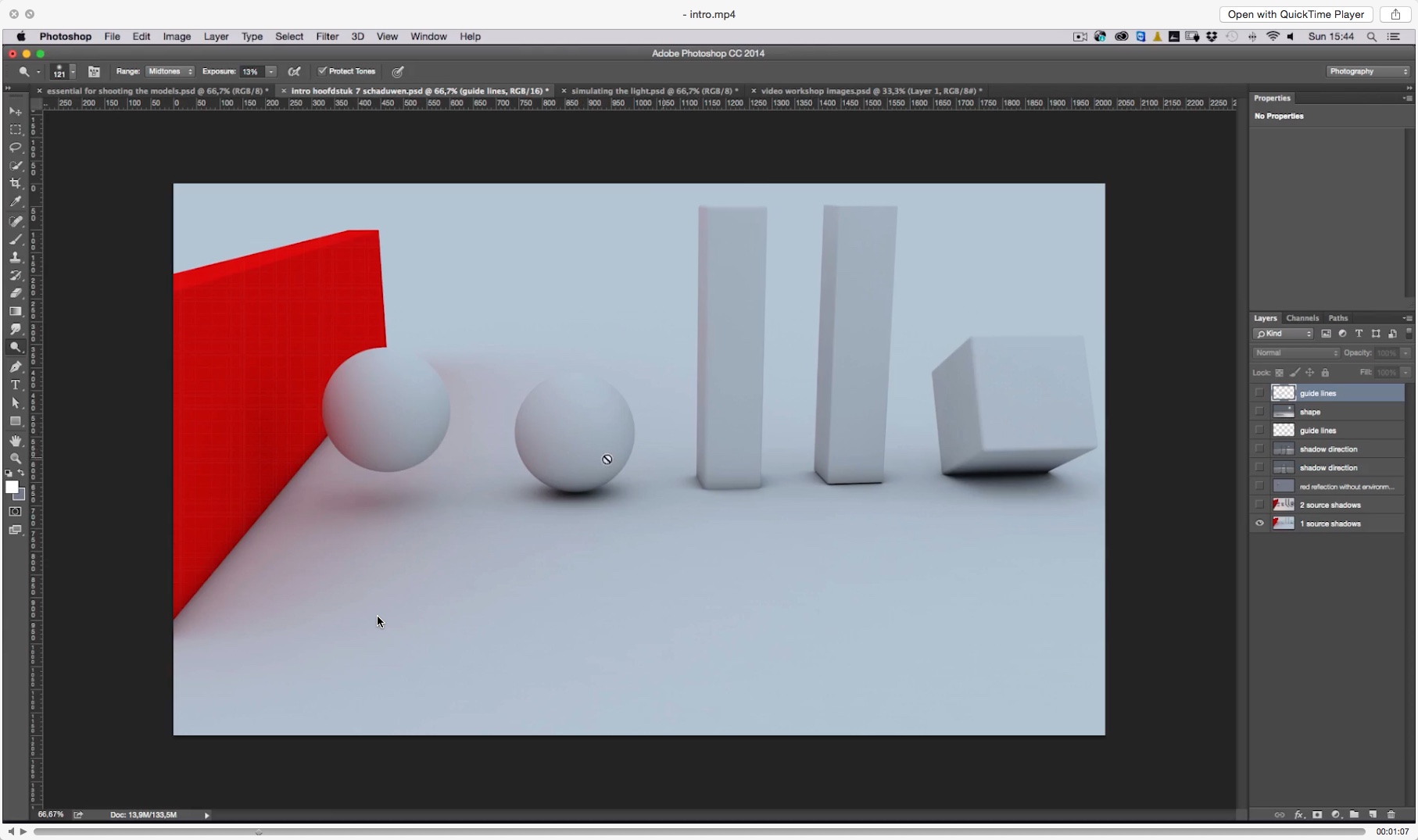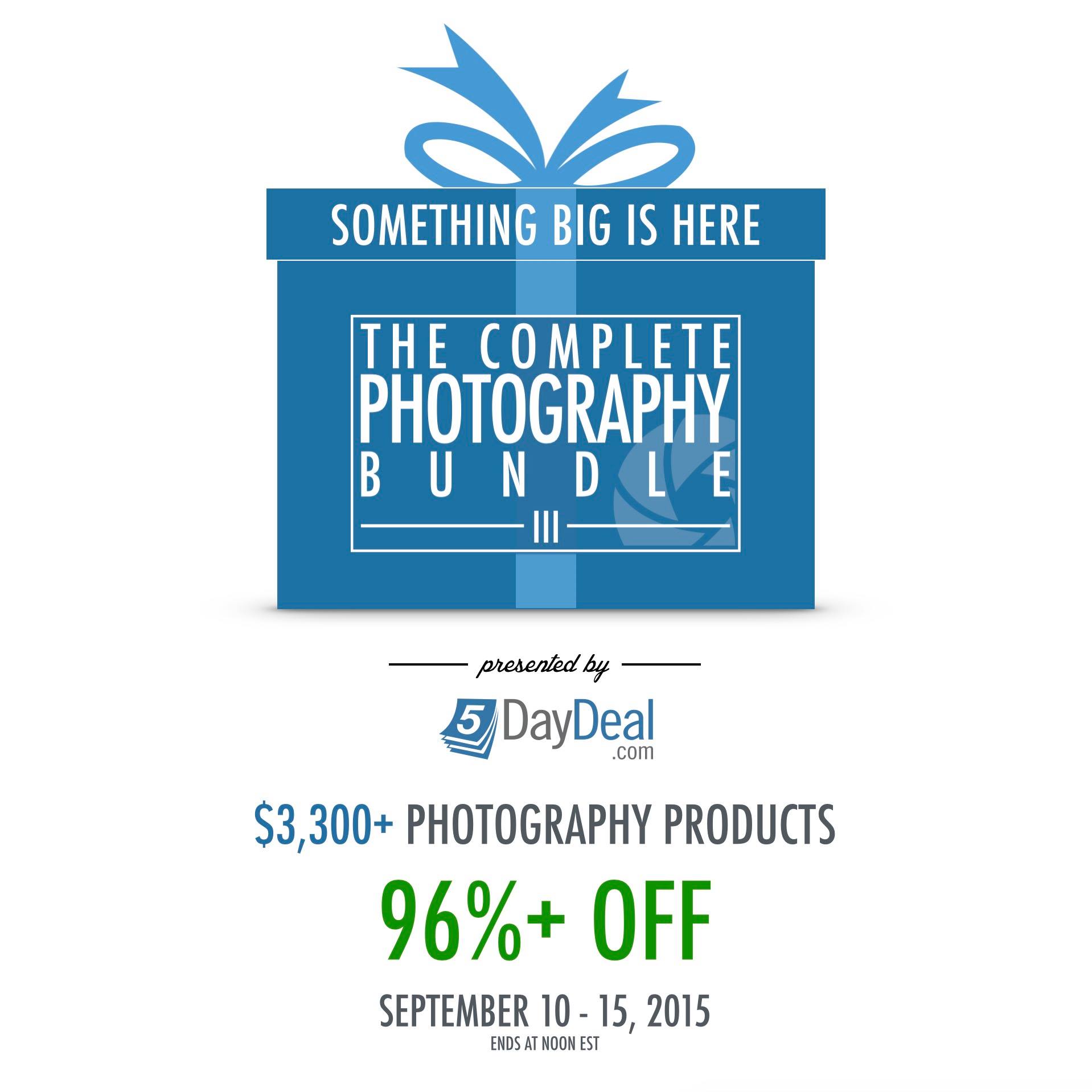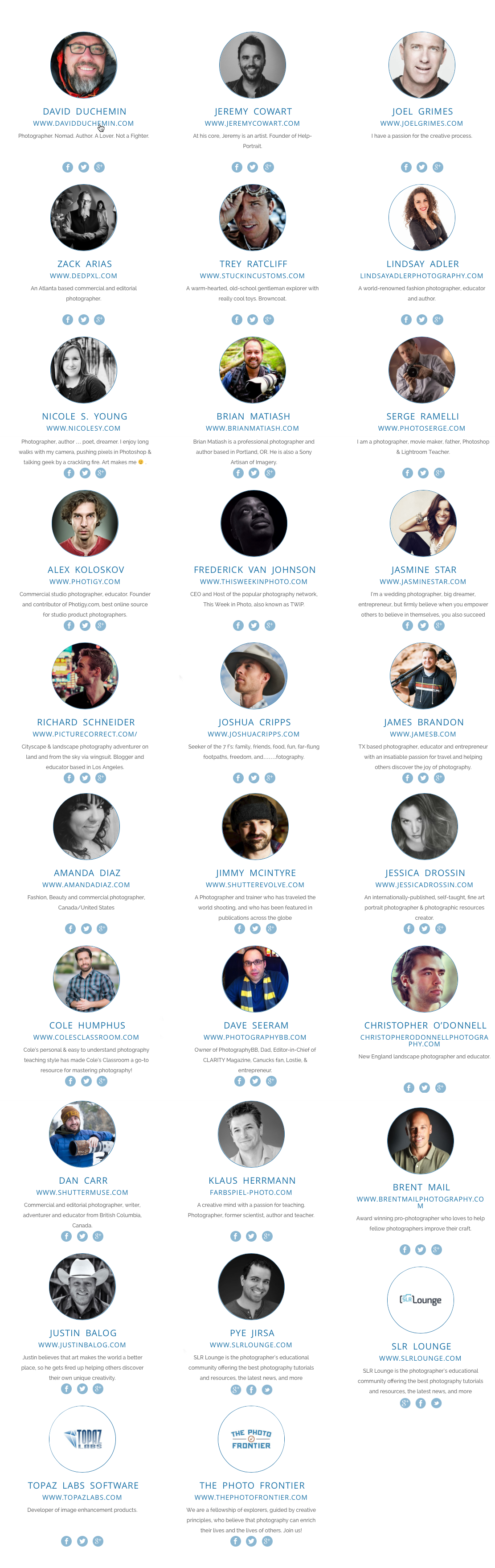When I first heard about ‘The Complete Guide To Portraiture & Building A Body Of Work For Print & Publication’ I knew this was one I just had to watch. After all, it’s about all the things I love in photography: travel, portraiture, lighting and retouching. So I contacted the guys over at RGG EDU (that's short for Rob and Gary's Great EDUcation), the producers of this video, and they were kind enough to set me up with a review copy and a really cool discount code for readers of this blog. Full details are at the end of this post but basically, it means that as a reader of my blog, you can get RGG EDU's newly released 6 hour Capture One Pro training video as a free bonus when you purchase the Sandro Miller tutorial.
UPDATE: the discount code no longer works, but there is currently (until May 29th, 2017) a 66 percent discount on this tutorial, making this an even much better deal than the one I had for you back when I originally wrote this review...
This tutorial follows internationally acclaimed photographer Sandro Miller from start to finish on a project in which he photographs indigenous tribes in the remote and sometimes downright dangerous parts of Papua New Guinea. Here's the official trailer below.
This day and age, everyone and his dog seem to be producing video tutorials geared towards photographers. As I can tell from my own area of expertise, Lightroom training, there’s a lot of chaff amongst the wheat. Yet, the videos from RGG EDU, a relatively young photography tutorial website, definitely fall in the ‘wheat’ category. Having bought, watched and highly appreciated their ‘The Complete Guide To Composite Photography, Color & Composition with Erik Almås’, I knew I could expect high quality, and I wasn’t disappointed. By the way, here's an in-depth (Dutch-only, unfortunately) review of the Erik Almås tutorial.
Sandro Miller
To be really honest, I did not know Sandro Miller. At least not by name. But I did know some of his work, and chances are you do, too: just google his latest book Malkovich Malkovich Malkovich, which features photographs that Sandro made during his 17 year friendship with this incredibly versatile actor.
Incidentally, this is just one of the things this tutorial taught me: getting a book published takes time and patience. Sandro visited Cuba 14 times before he did a book on it. But... it is not undoable, especially after watching this tutorial...
What’s in this tutorial?
In this tutorial, we get to follow Sandro while he is preparing a new book project: a series of portraits of tribal people in Papua New Guinea.
Obviously, the highlight of the tutorial is the actual documentary in which you get to see him set up a makeshift studio, set up his lights and interact with the people he photographs. If this tutorial where a five course dinner: this would be the main course. But the appetizers, served as 'prerequisites' and desserts (the compositing tutorials and final interviews) are just as... mouthwatering.
Gear and Lighting Prerequisite
First of all, there are a number of so-called prerequisites or series of introductory videos: there's one about the gear that Sandro uses and then another series of videos about lighting where you can see how he puts that gear to use in his studio in Chicago. The contrast between the high-end equipment (Sandro's studio looks like a mix of a Profoto and Broncolor flagship store) and what he used in Papua New Guinea could not be bigger. It’s another proof that it’s the photographer matters more than the gear, or as the publisher of my own eBooks, David duChemin would say: Gear is good, Vision is better!
The idea of the prerequisite videos is to teach you some of the basics so that you can follow along better when the tutorial shifts to a higher gear. To that effect, we see Sandro make 2 portraits: a moody male portrait and a fashion portrait of a woman. During these sessions, Sandro explains why he uses a certain light and how he modifies it with flags. We also get to see that lighting is often a game of inches...
“‘I can create a novel in a man’s face by the way that I light it’”
I found it interesting to see the progression in the images: from ‘I can do that, too’ to ‘Damn, that’s a setup I have to remember’. It was also kind of comforting to see that even a highly respected portrait photographer has to work a scene and a model to get to great results. Success does not come easy. In fact, if there’s one theme that recurred throughout the work of Sandro Miller in general and this tutorial in particular, it’s the importance of practice, perseverance and attention to detail. I really picked up lots of little nuggets from those prerequisites.
Digitech prerequisite
Another thing that I found really interesting was the interview with Shad Wilson. Shad works - amongst others - as a so called Digitech: a digital tech assistant. He even has his own custom truck stacked to the roof with tripods, pelicases and light stands. Sandro being a high-end photographer, he can afford the budget for a Digitech to come along on this project.
'I'll be in the shed...' Shad WIlson talks Gary from RGG EDU through how he turned a regular Pelicase into a sun-shielded laptop case.
But even for mere mortals like you and I, this section has some really interesting advice on backup and workflow that can be helpful when you have to be your own Digitech. I also learned an interesting idea from this section: Sandro already had a specific idea from the start as to how the final images should look. He created that specific style in Photoshop and then gave that file to the Digital Tech. Shad emulated the look in Capture One so that he could apply it to the images while shooting tethered.
Postprocessing and retouching prerequisites.
As this tutorial is as almost as much about postprocessing as it is about photography, there’s also a couple of introductory videos on postprocessing and retouching.
In these videos, we get to know Pratik Naik of Solstice Retouch. Pratik is a world renowned retoucher and another example that RGG EDU will only work with people who really know their stuff.
Pratik has some interesting ideas on how to redefine some of Photoshop's shortcuts so they are grouped together better for retouching. Even though these prerequisite tutorials were primarily aimed at beginners, I picked up a couple of interesting tips, not in the least about Capture One, which I I'm not so familiar with as I am obviously more of a Lightroom user. Yet, the things I learned definitely made me want to check out Capture One more in detail.
Again, the idea is to get you up to speed for the ‘real’ postprocessing sections towards the end of the video, where the Papua New Guinea portraits that were taken on a green screen are composited into the backgrounds which were also photographed on location, but separately.
Sandro shot the backgrounds separately. At first, I had a hard time understanding why but after seeing the whole series come together, it made sense!
I have to admit that at first, I thought it was a strange idea to be shooting people against a green backdrop and then, sometimes as little as 100 feet further, shoot the actual backdrop separately, only to combine them later in Photoshop. I mean, why not just put your subject against the backdrop of your choice and photograph him right there and then, right?
It's what I have been doing so far with all of my travel portraits. It was only after viewing a number of finished images that I understood why this at first sight overly complicated procedure made sense: by having separate control over the background and the foreground and by also being able to exactly control the lighting of the subject in his makeshift studio (much more than under the glaring Papuan sun), the resulting photographs work much better together as a series. This in turn makes the work better suited for a book. It's definitely something I might also try in the future.
The actual Papua New Guinea documentary
Although ‘only’ slightly over an hour, this is obviously the ‘pièce de résistance’ of this tutorial. Here we get to see Sandro created the raw material (pun intended) that will form the basis of an actual book project. We see Sandro check out locations that can either be suitable to create his makeshift studio or as a so called black plate, a background for compositing.
The setup (left) and the resulting raw file (right). Sandro used a digital Hasselblad on this shoot so he has virtually unlimited postprocessing options in terms of recovery and dynamic range.
To me, the most important take away from this video was that you don't need expensive or complicated lighting setups to create really impactful images. Everything was done within a relatively simple, double diffused soft box. No rim light, no reflectors, nothing.
The video below has some behind-the-scenes footage and it gives you a good idea of what to expect in the full-length tutorial.
For me, the tutorial also re-emphasized the importance of having a good fixer on location. When you spend a lot of money on a location project in an area or a country that you're not familiar with, it really is a good idea to set some money aside and hire someone who can help you, not only logistically but most importantly help you scout interesting locations and faces and interact with them.
In terms of makeshift studios, it does not get much more makeshift than this :-)
On my most recent trip to India, I did exactly that: we hired a really great local guy who helped us find interesting people and locations and who at the same time could translate as my own Hindi is limited to ‘Hello’ and ‘Look this way’ and ‘Look that way’.
I would rather buy an f/1.8 portrait lens and have some money left for a fixer, than buy the most expensive lens there is and not have any budget left for travel, let alone a fixer. If you're interested, below you can find a short video with some of my own location lighting work. Although it's not in the Hasselblad range, I'm very happy with the dynamic range of my Fujifilm X-Pro 2 and I'm even happier its price isn't in the Hasselblad range, either!
The Compositing videos
As much as I liked the actual on location video in Papua New Guinea, I was even more looking forward to the compositing videos. And again, I was not disappointed. Pratik does a really good job of explaining how to blend these rather complex subjects with all their feathers and beads into the background. I found his explanation on how to get rid of the green fringes that remain (shooting against a green backdrop is no miracle solution) and how to use the blur and smudge brushes to tweak the mask, invaluable.
Before... As you can see from the screenshot, the original mask leaves a lot of problems in terms of green fringing. Pratik shows a couple of really interesting tips that I have never seen before (and Lord knows I've watched my share of compositing videos) on how to get rid of those.
And after... The final image is dark and moody. Yet, by keeping everything nicely organized in layers, adjustment layers and groups, everything can still be changed should the photographer prefer a different blend of foreground and background, or a different white balance. By the way, these quick screen grabs don't do the images much justice...
As a photographer, you have to have your own characteristic style. Part of that style is obviously created during capture, but this tutorial really made clear that an important part is also added in postproduction. The original files were rather dark and flat. Using a bunch of adjustment layers and filters, Pratik turns them into very moody portraits. As a nice extra, the tutorial includes a number of backgrounds and original raw files so you can follow along with the compositing videos. And I really recommend you do because it's the best way to learn anything.
Two images waiting to be combined into one...
Another advanced technique I picked up was how to use Photoshop's Blend If options to restrict the effect of an Adjustment layer to specific areas.
The printing videos
In these videos, we see Sandro meet up with his longtime friend and printer, Jon Scott of JS Graphics. We get to see Jon prepare the final images for print and if you have ever printed on a large format printer yourself, you'll recognise the mix of anxiety and excitement that you feel when an expensive large-format print comes rolling out of the printer. This section wasn't as in-depth as I wanted it to be but on the other hand, you could probably easily fill another 11 hours with just a printing tutorial.
Sandro and Jon inspecting a large format print. As an interesting side-note, this image, which was shot with available light and was not composited, is one of my favorite images of the entire series.
Final interviews: hug a book!
This tutorial wraps up with two more interviews: the first is with Sandro’s publisher, Martha Hallet from Glitterati. It's an interesting talk about the publishing business and all of the artistic, financial and marketing considerations that go into publishing a book. I chuckled when I heard Martha say that Sandro wanted to use seven inks for the Malkovich book (compared to the standard of four) and how they finally settled for five.
“I dont’t want to look at a book on an iPad. That’s ridiculous. You want to feel a book. You want to hug a book!”
This section really is an ode to the printed photo book and rightly so. One thing I found missing was some insight as to how to actually layout a book like this. The publisher goes briefly into it but an interview with the graphic designer would really have interested me, too. Well, I guess the RGG EDU guys had to draw the line somewhere!
The final interview not only gives an insight in Sandro's career, which spans four decades, but also in his amazing collection of photo books, which seems to span 40 feet!
That ode continues in the last interview with Sandro about his life and career. Sandro is filmed against a bookshelf that literally contains hundreds of photo books. After all the tech talk of the previous videos, this more inspirational interview is a great way to end a great tutorial.
Conclusion
As you may have guessed by now, ‘The Complete Guide To Portraiture & Building A Body Of Work For Print & Publication’ is an excellent tutorial in my opinion. If you're into location portraiture, postproduction and the entire process of working towards a published book, whether it's self published or with a publisher, this is something you must watch and then... probably watch again.
“Everything is relative”
Update: the discount codes in the next paragraph are no longer valid but as mentioned in the introduction, there is currently (until May 29, 2017) a Memorial Day discount on this tutorial that offers no less than 66 percent off, making the price only $98. And, even better, if your total bill exceeds $99 (in other words, if you buy two tutorials), code REMEMBER gets you an additional 25 percent off your entire bill AND if you spend more than $300, code REMEMBER35 shaves 35 percent off your total bill! Only for two more days!
Two fantastic RGG EDU discount codes for readers of this blog
Now... about the price. At first sight, $299 isn't cheap but as Einstein said: 'Everything is relative'. For the price of a camera bag, you get 11 hours of very well produced, in-depth, concise and above all very motivating training that will probably do more for your photography than any camera bag ever will!
Knowing what it already takes to produce a relatively simple Lightroom or Photoshop tutorial, I can only imagine the planning, effort, time and money it has taken to create the Sandro tutorial. So I would say that although not cheap, the price is more than fair for the length, quality and production value of the tutorial.
“With code MTW25, you basically get RGG EDU’s new 6 hour Capture One Pro tutorial for free!”
And if $299 is too much to pay in one go, you can even finance it in monthly installments of $29.
Better still, I’ve got two very cool discount codes for you, my dear readers: code MTW10 gets you 10 percent off the Sandro tutorial (or any other RGG EDU tutorial, for that matter). Code MTW25 even gets you 25 percent off on any order that's over 375$. That basically means you can get RGG EDU's freshly announced Capture One tutorial (a $79 value) completely free: the trick is to add both tutorials in your shopping cart, enter the code MTW25 and you'll pay less for both than the regular $299 price of the Sandro tutorial alone! But don't wait too long, because these codes expire end of August, 2016.
Before I forget: the RGG EDU contest!
When you buy the tutorial, you also get access to a private Facebook group and you get to enter the Sandro Portrait Photography Contest which RGG EDU specifically set up for this tutorial. The contest has $50.000 in prizes! I told you these RGG EDU guys don’t do half work… Find out more about the contest here.
Subscribe to my newsletter and get my '10 Tips for Better Travel Photographs' for free.
And - shameless plug to end this long review - if this tutorial gets you in a traveling mood, don’t forget to subscribe to my newsletter: you’ll receive my 10 tips for better travel photographs absolutely free.
Finally, if you want to do more than just read about travel photography, Matt Brandon and I have just announced the 2017 edition of our Location Portraiture and Lighting Masterclass in Delhi and Varanasi, India.