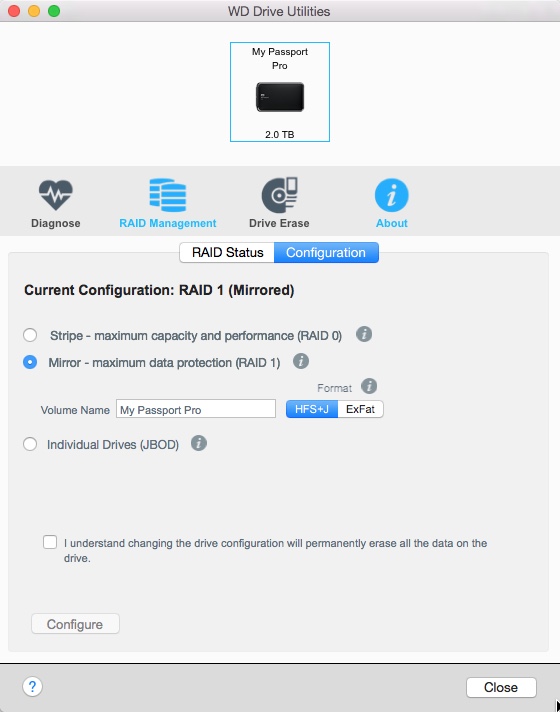Ever since I saw my buddy Matt Brandon from www.thedigitaltrekker.com use one on our Rajasthan photo workshop, I've been using a Western Digital WD My Passport Pro myself. The difference being that I opted for the 2 TB version. After over a year of using the drive, it's time for a review. Is it the ultimate hard drive for photographers? Well, although there's no such thing as perfection, it does come close!
What is it?
The WD My Passport Pro is an external hard drive specifically for Mac users: it uses a fast Thunderbolt connection. The drive draws it power from your computer, so no need to lug a power adapter along. Some may disagree, but I find the fact that the cable is attached a nice feature: when not in use, it wraps around the side of the drive. So, for someone as disorganised as me, it's a good thing I cannot loose the cable anymore. Unless I loose the entire drive, obviously...
Inside though is where things really start to get interesting: the WD My Passport Pro does not contain one but two classical rotating 2.5 inch 5400 RPM drives. Two 1 TB drives in the case of the My Passport Pro 2 TB and two 2 TB drives In the case of the bulkier 4 TB version. Speaking about size, here's how the two models differ:
Images courtesy WD
What makes it special: three ways to configure it:
The WD Utilities software lets you set up the drive in three different ways. 'Mirror' is the one that I use and that offers the protection your images deserve.
Using the supplied and easy to use WD software, this means you can set up the drive in any of three ways:
- JBOD (Just a Bunch of Disks): this means that the two drives inside the My Passport Pro will also show as two separate drives on your Mac. It's a bit like using two separate external drives, the difference being that they're conveniently stored in the same housing and there's only one cable. However, this is not the use I make of it nor is it the use I recommend making: there's cheaper and more efficient options for that, such as the newly announced My Passport Ultra, which exists in up to 3 TB of storage.
UPDATE: check out my friend Mike's workflow in the comments section: he does use the drive in JBOD mode and makes some valid arguments for that, too. And... he works in IT so he knows way more about this stuff than I do! - Raid 0: this means that the two drives act like one big 2 or 4 TB drive (depending on the model). Especially for the latter, that's a lot of mobile storage! The risk however is that if one drive fails, all your data is gone because it's effectively spread across the two drives. So, unless you have an airtight backup system (which would mean you would have to backup to another WD My Passport Pro or a similar capacity drive) and, if you don't want to interrupt your workflow, also carry that backup with you, this is probably not the way you want to store your precious photographs.
- Which brings us to the third option (the one I use and is most recommended for photographers who, unlike Mike, aren't IT experts :-) : use the drive in Raid 1 mode. This means that the drive behaves as a 1 or 2 TB drive on your system and whatever you save on that drive is automatically mirrored on the second drive. If drive one fails, your data is still intact on the other and vice versa. As Mike rightly points out in the comments, this only protects you from drive failure, though. If you accidentally delete a file from one drive, it's automatically gone from the second, too...
It's the latter option which makes the drive interesting for photographers who generally are paranoid (or should be) about losing their precious images.
Scenario 1: using the drive as a temporary drive while traveling
I see two big scenarios in which this drive really shines: the first is as a travel drive to store your photographs (and other essential data) on while you're traveling. This means the setup would look something like this:
This is the scenario I follow when I'm traveling: using Lightroom, I'll import my images from the SD card to the My Passport Pro. My Catalog and Previews are on an external 512 GB Angelbird SSD drive. When Lightroom prompts me to back up the catalog when I quit it, I altnernate that backup between the internal drive of my laptop and the WD My Passport Pro. This adds an extra layer of security for my Catalog, as I will always have a fairly recent version in at least two extra locations. I only backup the catalog itself, by the way, not the previews, as they are too bulky and can always be re-rendered if necessary.
If your Lightroom Catalog is not as big as mine (I have over 130.000 images in it), you could also put the Catalog, Previews and Smart Previews on the internal drive of your laptop or... on the My Passport Pro as well. Lightroom will just run slower because of the slower read and write speeds of this type of drive compared to solid state memory. Ultimately, you're the only judge of whether 'slower' still means 'fast enough' or 'too slow'.
Especially if you're using a MacBook Air for traveling, due to its limited internal hard drive space, I'd recommend against putting the catalog and previews on the internal drive.
Additional security precautions while traveling
Having my images and a backup of my Lightroom catalog on the My Passport Pro protects me against drive failure, but it does not protect me against theft or loss of the drive, obviously. That's why I never reformat my memory cards while I'm traveling: memory cards are cheap so I just bring plenty of them. By not reformatting them, I have an extra, super light backup which I can easily take with me. I also make it a habit never to leave the My Passport Pro and my laptop unattended together (like in the hotel room): I will always carry one of them with me. That's also an advantage of the 2 TB version over the 4 TB version: it's slightly lighter and quite a lot smaller.
If the internet is fast enough wherever I'm traveling, I'll try to upload my best pictures of the trip (say the 5 star ones) to Dropbox as yet an extra layer of security.
When I'm back home, I will connect my catalog drive and the WD My Passport Pro to my desktop computer and - using Lightroom ! -I will transfer the files over to my main storage system (currently a Drobo 5D Thunderbolt, although I have been investigating the options of NAS storage), freeing up room on the My Passport Pro for the next trip.
Scenario 2: using the drive as your only dedicated photo drive
For this workflow, I would recommend the 4 TB version because... you never can have enough storage, right? In this case, you just use the My Passport Pro as a convenient, small Raid device with the added benefit that should you ever want to take it with you, it's small and light enough to do so.
This gives you 2 TB of mirrored hard drive space. In the case of my Fujifilm Raw files, which weigh about 30 MB per image, this means I could safely store some 66.000 images on the 4 TB version. That's a lot of images! If you're planning on organizing and storing more images than that, you're probably better of using a bigger, heavier (and more expensive) Raid System or NAS system.
UPDATE: SCENARIO 3 - See Mike's comment for a possible third scenario I hadn't thought of myself.
Pricing
As you might expect from the feature list: these drives aren't cheap. If you're more of the DIY variety, you could get two separate drives and use separate backup software to do something similar. Personally, I prefer to avoid hassling with too much gear and software so I prefer to pay a premium for the portability and the convenience of the WD My Passport Pro. The 2 TB version will set you back some 289 € (that's at Dutch online retailer Bol.com) while the 4 TB version - if you're lucky enough to find a dealer that has them in stock - retails for about 432 €. As often is the case, it pays to surf around a bit and also, if you're reading this from the US, consider yourself lucky as prices are cheaper there.
The verdict
If you're a photographer using a Mac, the My Passport Pro is a very convenient tool to add an extra layer of security in your photography workflow, whether you're on the go or in your studio. The 2 TB version is very compact for its features and although not exactly shirt-pocketable, even the 4 TB version is still easily transportable. I've been using the 2 TB version for over a year now and other than one of the rubber feet getting MIA, which I replaced by a bit of Sugru, it has performed flawlessly!
Highly recommended!
The WD My Passport Wireless is another drive that can be of interest to photographers, as it features a built-in SD Card Reader
By the way, if you're mainly needing an external drive to back-up travel images to, Western Digital has given itself some internal competition in the form of the My Passport Wireless, which I will review on this blog shortly. Suffice to say for now that the built-in SD card reader of this particular drive should be enough to draw a photographer's attention.